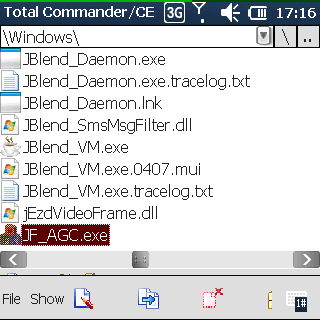
Increase alarm volume on Samsung Omnia Pro 4 / B7350
One of the advantages of the Samsung Omnia Pro4 is, that it has a MAX9877 soundchip on board. This chip has two integrated circuits – a stereo one, that is used for the headset (which isn’t very loud at all) and a mono circuit that has a great BOOST function, which can be enabled in the driver.
However, the boost function seems to be enabled only for ringtones and the Windows Media Player by default. As a result, the sound of the alarm is on a very low setting, so I sleep very well and get late 🙂
Now I show you how to enable the boost function for the alarm tone (and any other app if you want to):
1. Open up your favorite file browser (I use Total Commander), go to /Windows and start the JF_AGC.exe
2. In the menu, go to “R2VS”
3. As you can see now, there are two relevant entries in there: “Ringtone Applications” and “Music Applications” – by default, the boost for both of them is set to 5, which is the highest setting and can be regulated through the entries SB_GAIN_4_RING and SB_GAIN_4_MUSIC. Enter the following into the ringtone applications: “cprog.exe:1;clock.exe:2” – restart the device and volume boost is now enabled for clock.exe which fires up the alarm and gets me awake on the highest setting.
If you want to enable the boost function for other applications like music players, you can enter the name of the executable as shown in the picture above. I use Pocket Tunes, so I entered that. Be aware, that this only works for the internal speaker, the headphone circuit has no boost function! And playing music with the amplifier enabled drains the battery significantly, so don’t do it 🙂

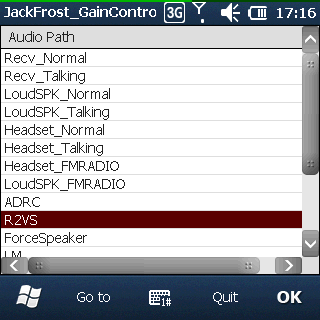
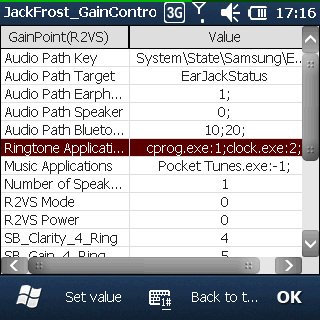
Thanks so much for this volume increase tip, small sound volume definitely was one of the major irritant of B7350 for me. I’ll try your tip over this weekend!