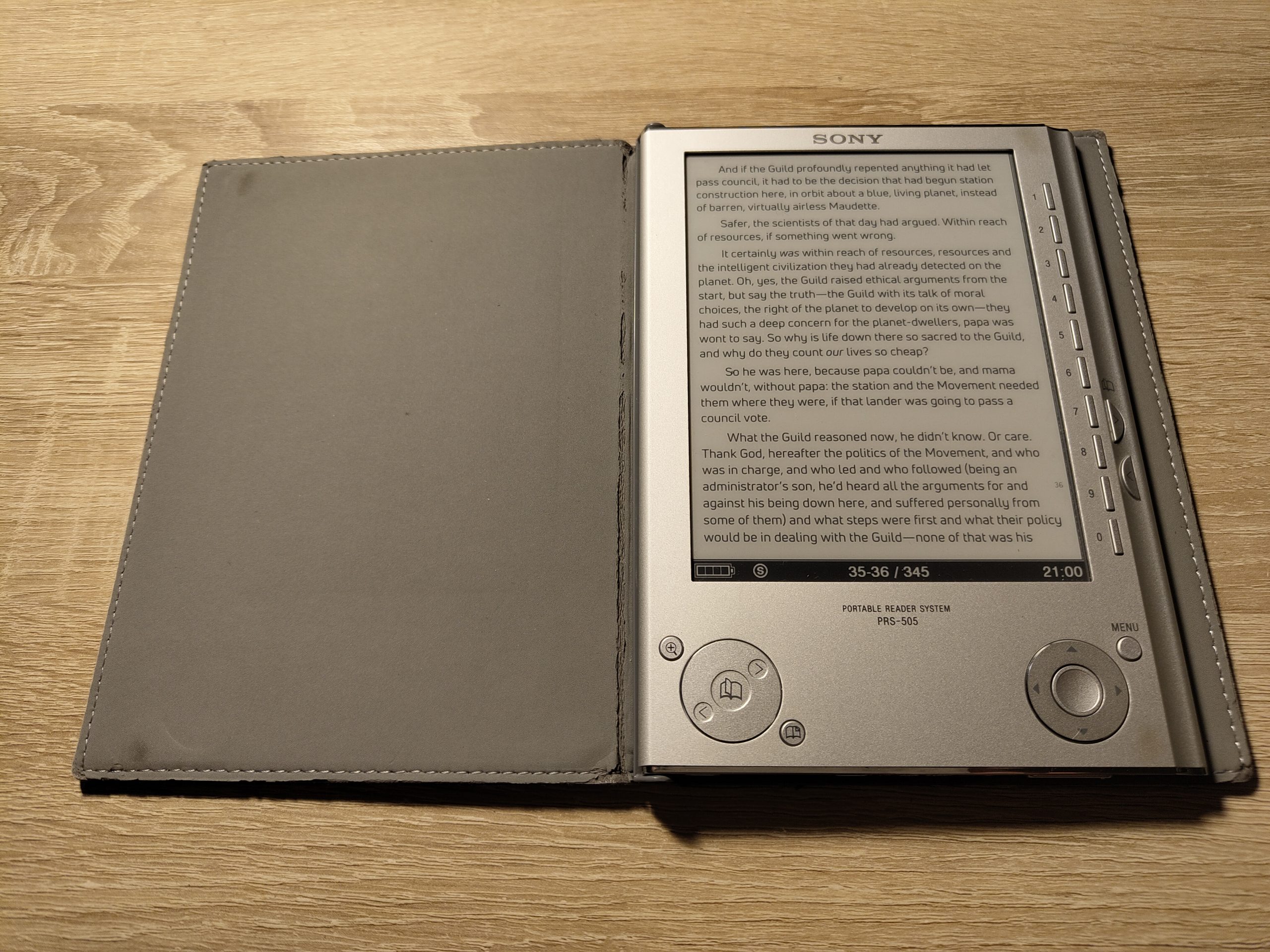
Sony PRS-505: A 17-year-old eBook reader in 2025
The ad on eBay literally jumped into my face: “Classic aluminum model with real keys, 2008.” The accompanying image promised a very high-quality eBook reader with a leather cover that makes it look like a real book:
For a long time, I was very skeptical about e-readers. I love the tactile feel of flipping pages and the smell of old books. Modern devices just look like another boring tablet. So, this technology has completely passed me by until now.
The PRS-505 is worshipped as the Holy Grail in many online communities – due, among other things, to its high-quality workmanship, which puts modern devices to shame, and navigation via physical buttons (this device doesn’t yet have a touchscreen). I wanted to see for myself whether this is truly the case or just a nostalgic idealization by some users – what could possibly go wrong with a 20-euro investment?
The hardware
The device’s technical details can be found in the Mobile Read Wiki. With its two slots (for SD cards and MemoryStick Pro Duo) it offers several gigabytes of storage space, enough for years of reading books. My reader came with a 16GB memory card, and according to some online reports, this appears to be the maximum capacity the device can handle.
With a resolution of 800×600, the display isn’t one of the most pixel-heavy monsters, but it’s sharp enough for comfortable reading — at least my 30-plus-year-old eyes don’t have any problems with it. It’s an ED060SC4 display, which is also used in the amazon Kindle 2 and is still readily available, even though it’s officially discontinued. Repairing a device with a broken display is still a relatively inexpensive option if you want to own a e-reader like this yourself.
The biggest problem is the internal battery. In most readers, this is likely simply dead, as the PRS-505 was primarily sold between 2008 and 2010, and the cells can no longer hold a charge after such a long time. My reader still came with the original battery, and it lasted an impressive 10 minutes:
As you can see, the battery is embedded in a small metal container and secured with a small amount of adhesive tape. If you find a replacement battery with exactly the right dimensions, you can carefully remove the old one and stick the new one back in exactly the same place. Sony has long since discontinued replacement batteries of the LIS1382 (C) type, but replacement batteries are still produced by the manufacturer Cameron Sino and sold through various resellers. I also received such a battery from Cameron Sino (which was relabeled by the seller, for whatever reason):
The original battery has dimensions of L52mm x W33mm x H3mm (although a battery with L54mm x W34mm x H3mm would also fit into the metal cage).
This battery is slightly thicker than the original, and the connecting cables don’t fully exit out of the side, but are located partially underneath the battery at one corner, making it even thicker. The battery just barely fits into the reader without the metal cage — if I were to repair it again, this battery wouldn’t be my first choice — but it works and lasts a very long time.
I’ll refrain from providing precise step-by-step instructions for replacing the battery at this point — the YouTuber Vitally Zilber has already produced a very good video about that. The important thing to remember is: Even if you remove the metal battery cage, you should still screw the screws back into the designated threads to ensure the display is properly secured. I also had the problem that the thicker battery meant the electronics could only be pushed back into the device up to this point:
The reason for this: The battery pushes the electronics upward, which then get stuck on the back of the navigation buttons. If you pull the aluminum casing apart a little, you can push the electronics back in completely. It doesn’t feel good, but it works.
The device can only be charged via mini-USB if the battery isn’t completely empty, as USB charging is controlled by the software, which can only boot if the device still has some power. Otherwise, you’ll need a charger with a barrel plug to charge and boot the device — a charger for a Sony PSP can also be used.
The software
You can basically use the device with a new battery as is – if the latest official software update from Sony is installed, the reader also supports common formats such as ePub and PDF. However, it is recommended to install a modified software called “PRS Plus” on the device. This offers additional features such as a book history, a game collection, custom fonts, customizable menus, and much more.
PRS Plus can only be installed if the device has been flashed with the American software version 1.1.00.18040. Otherwise, an error message will appear during installation and the reader may no longer start afterwards and “brick” itself:
Please don’t even attempt to install PRS Plus on an original German firmware! The reader was shipped to various countries, and even though the range of functions is the same, each country received a different software version. Here in Germany, for example, the latest version is 1.4.00.23260.
To update the device to the “correct” official version, a modified software update was created that uses a trick to “convince” the reader to install an older version as an update. I installed this using a Windows XP computer – to do this, turn on the reader, connect it via USB, and run the update:
PRS-505 Updater 1.1.00.18040 Special
Once the official American software is installed, PRS Plus can now be flashed over it. I found two versions of PRS Plus:
- the last official version 2.0.18: PRSP_505_2.0.18
- a modified version 2.1.0: PRSP_505_2.1.0 3D 1-5-12_Installer
PRS Plus 2.1.0 represents the very last development stage of the project, after which the developers stopped working on it. It also contains modified 3D graphics and was made available via a Spanish fan site at the time.
The installation is exactly the same in both cases:
- Connect the reader to the computer
- Copy the “PRSPInstaller” folder to the internal device memory
- Unplug the USB cable and follow the installation instructions
A successful installation looks like this:
After a reboot, PRS Plus is available and can be configured to your liking and personal preference. The newly added internal games are definitely a highlight:
Transfer books
To get books onto the device, I use the free software Calibre – this automatically detects the reader as soon as it is connected to the PC and is able to convert all eBook formats into the .epub format.
In Calibre, books can be categorized by collections and keywords. Unfortunately, the PRS-505 is not able to display these separately and lists, for example, “Science Fiction” and “The Lord of the Rings” together under the “Collections” item.
This behavior can be controlled in Calibre. If you navigate to Preferences -> Advanced -> Plugins -> Device Interface -> Sony Device Interface and remove the term “tags” from the list of metadata fields, the keywords will no longer be included in the collections. I have also expanded this list to create collections of all books by title and author:
series,abt:Alle nach Titel,aba:Alle nach Autor
Use your own font
What I also had to learn first is that eBooks are usually delivered with their own font and as an alternative a single standard font that Sony supplies on the device can be displayed.
Some eBook fonts are too small for me personally and the device’s three zoom levels are sometimes too crude to be able to read comfortably. Many years ago I bought the Uni Neue font for some of my projects and found out that it works very well on the reader and offers a pleasant typeface even at its low resolution.
All you need are the fonts Regular, Book and Bold and their three corresponding Italic variants. I downloaded these, converted them to TTF and saved them in a fonts folder in the internal memory:
Then I created the following file in the internal memory:
/database/system/PRSPlus/epub/userstyle.unineue.css
This contains the following content:
@font-face {
font-family: "UniNeue";
font-weight: lighter;
font-style: normal;
src: url(res:///Data/fonts/UniNeueBook.ttf);
}
@font-face {
font-family: "UniNeue";
font-weight: normal;
font-style: normal;
src: url(res:///Data/fonts/UniNeueRegular.ttf);
}
@font-face {
font-family: "UniNeue";
font-weight: bold;
font-style: normal;
src: url(res:///Data/fonts/UniNeueBold.ttf);
}
@font-face {
font-family: "UniNeue";
font-weight: lighter;
font-style: italic;
src: url(res:///Data/fonts/UniNeueBook-Italic.ttf);
}
@font-face {
font-family: "UniNeue";
font-weight: normal;
font-style: italic;
src: url(res:///Data/fonts/UniNeueRegular-Italic.ttf);
}
@font-face {
font-family: "UniNeue";
font-weight: bold;
font-style: italic;
src: url(res:///Data/fonts/UniNeueBold-Italic.ttf);
}
body {
font-family: "UniNeue";
}
This font can now be selected in PRS Plus and will be used in all books.
C.J. Cherry’s “Foreigner” looks really good with this font:
Conclusion
This reader is really a great piece of hardware. It is of very high quality all around and together with the leather case, holding it in your hand invokes a very pleasant feeling. I have rediscovered my joy of reading! The Linux system installed on it invites you to hack, and thanks to Calibre and custom fonts, even modern eBooks can still be read without any problems. Is the reader a bit slow when navigating? Yes. Is changing the battery potentially nerve-wracking? Also yes. But you will be rewarded with a unique device that you can enjoy for many years to come.

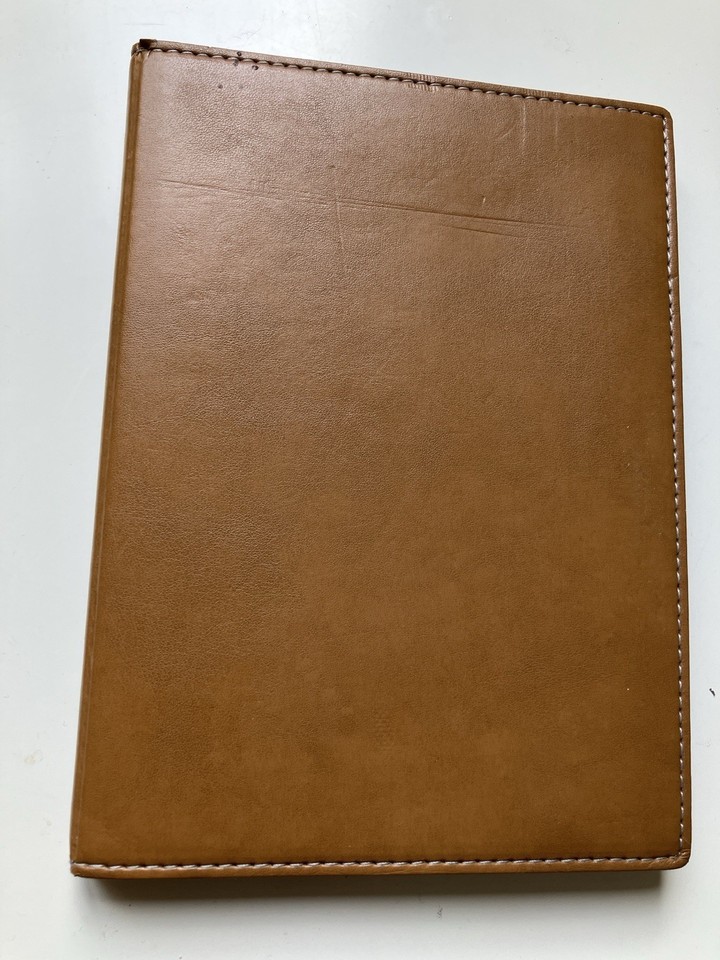
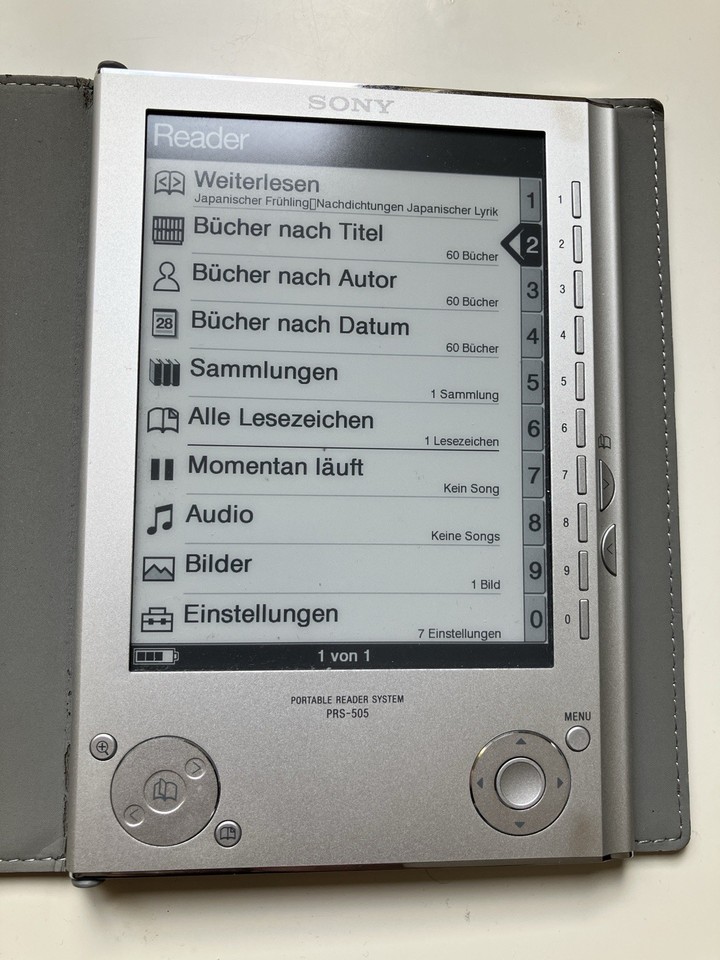



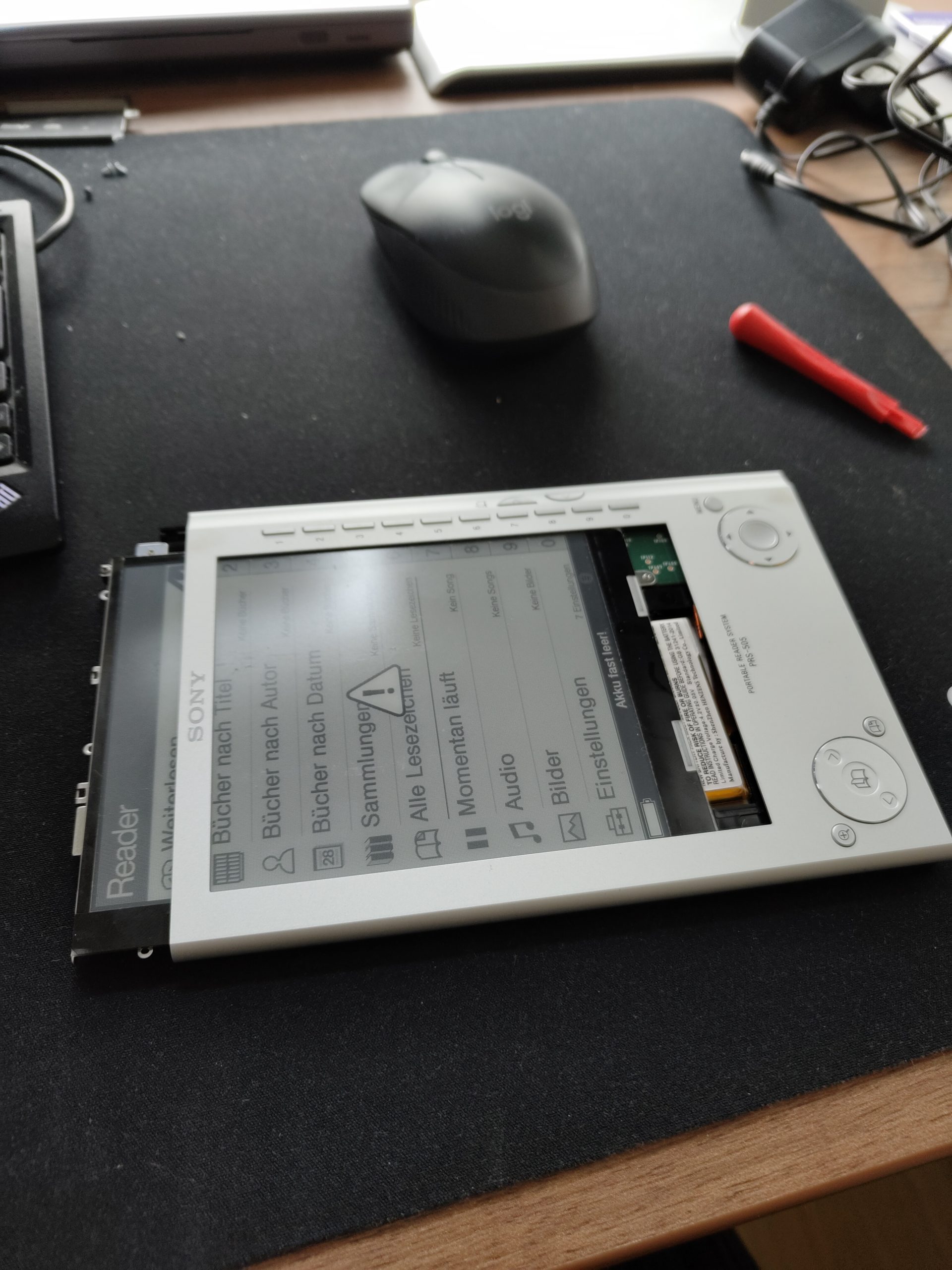
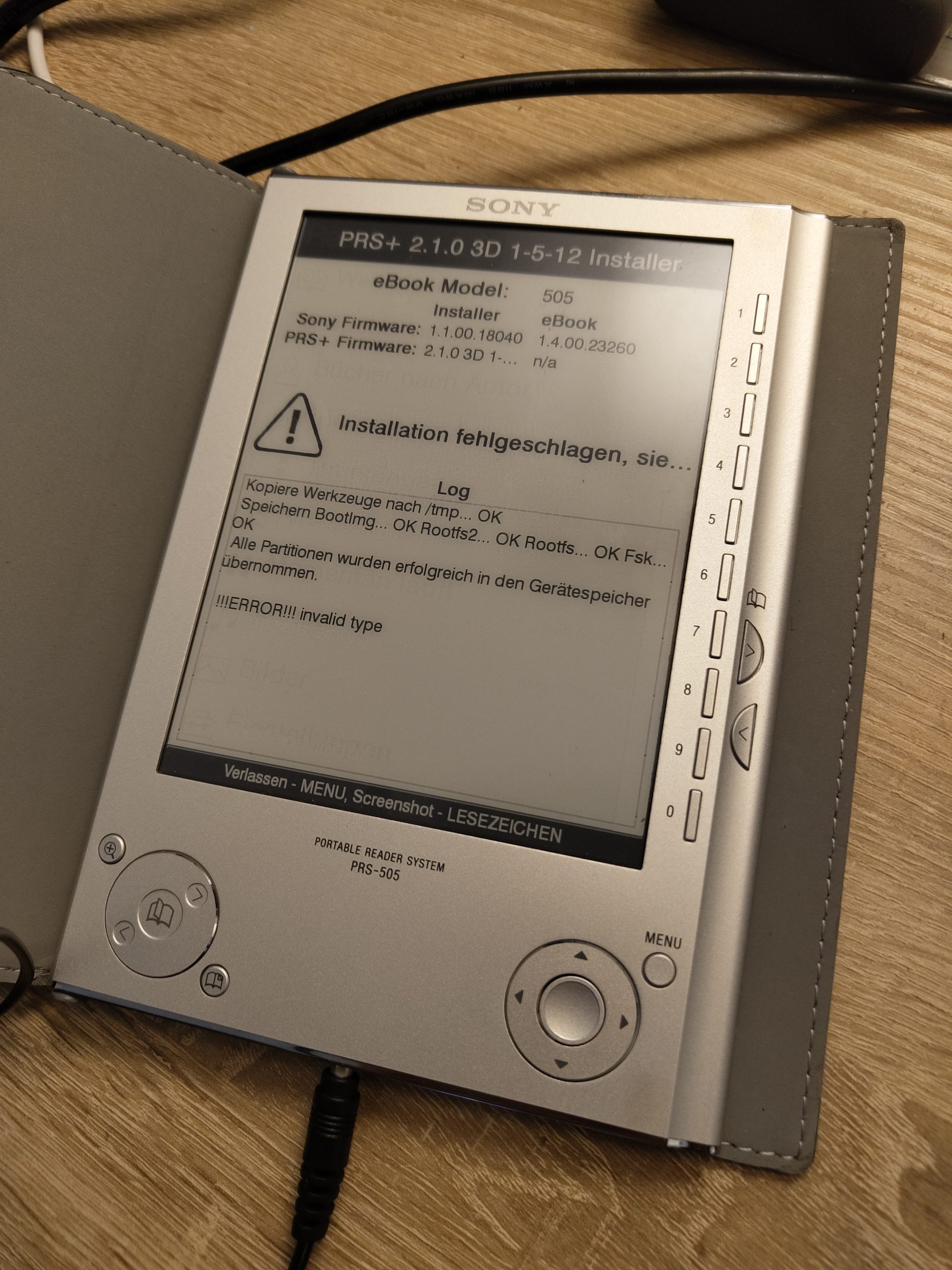
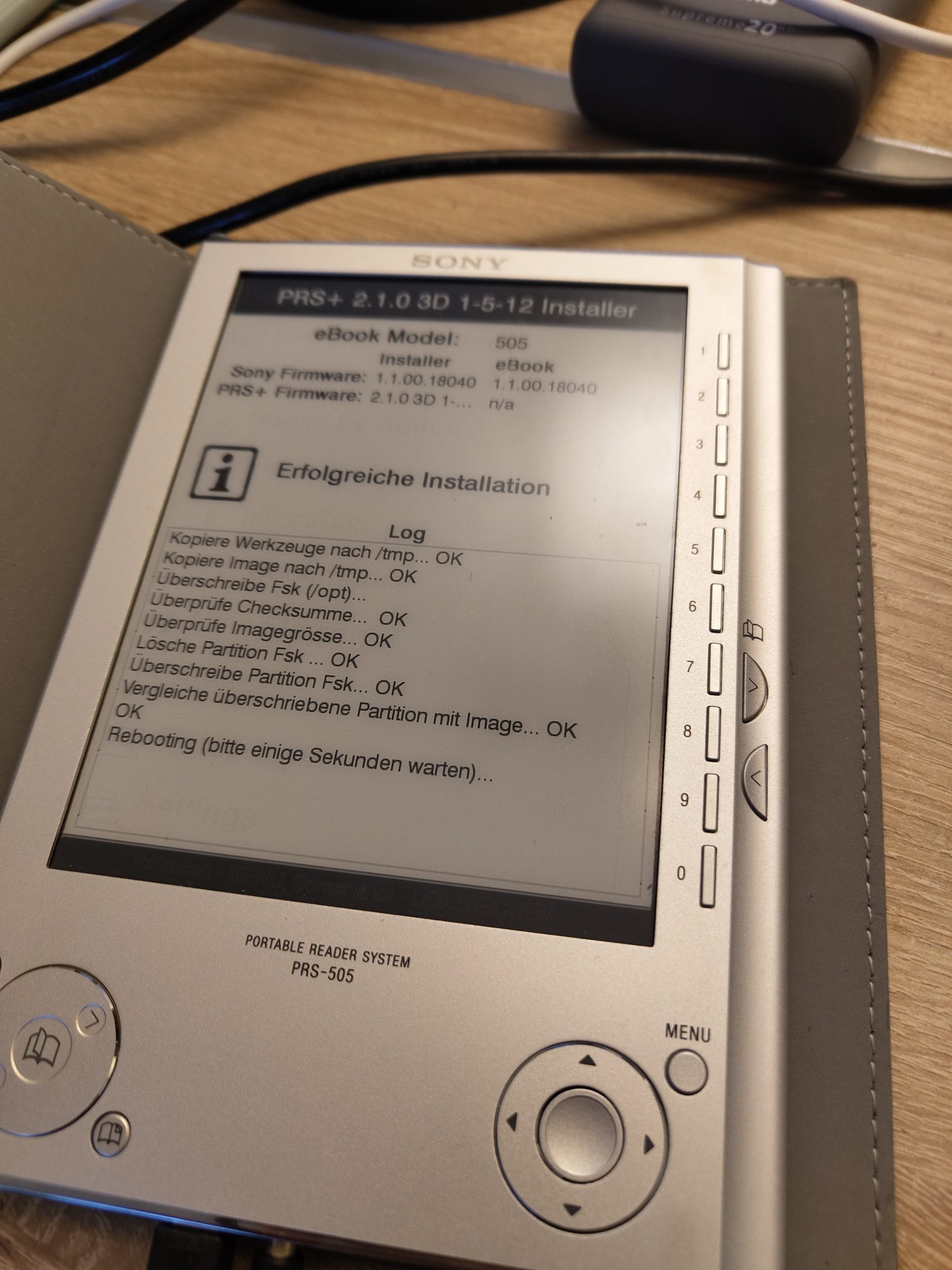
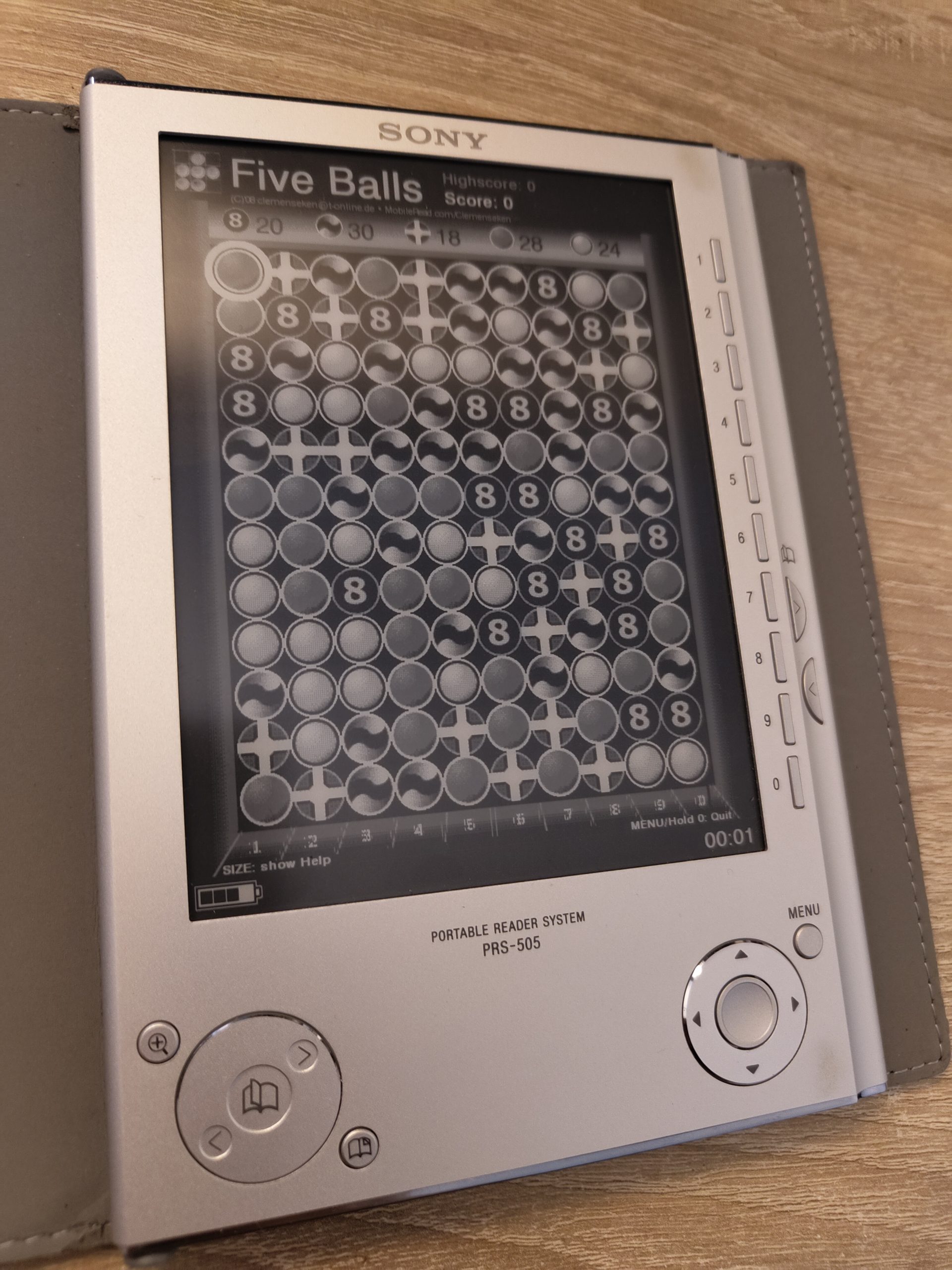
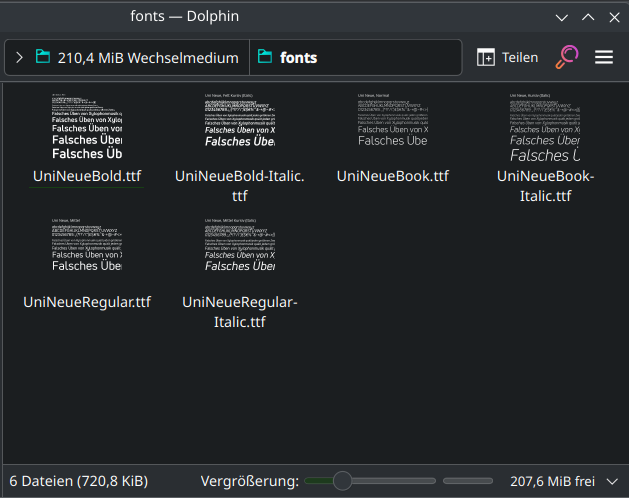
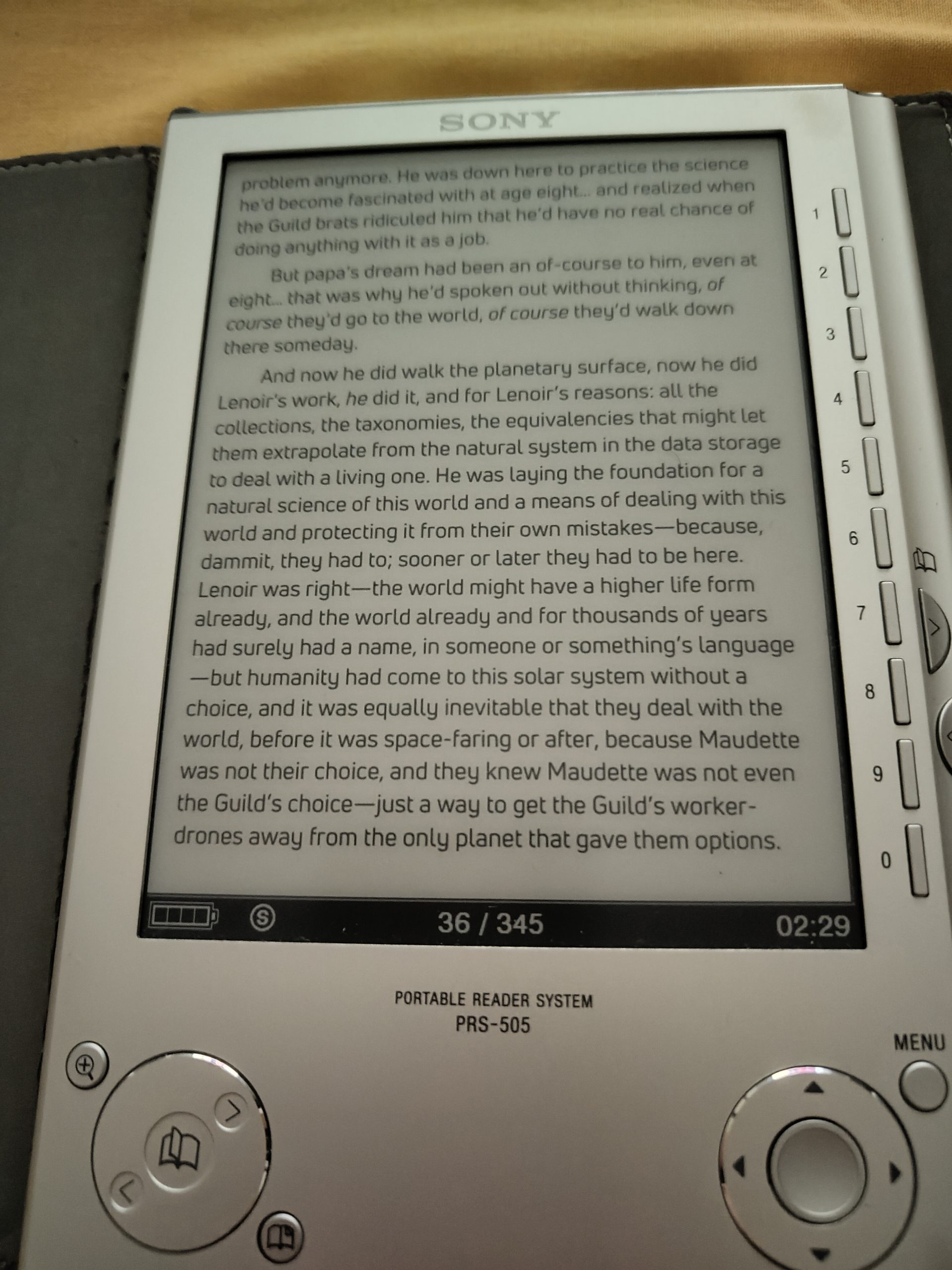
I didn’t even know that Sony even MADE e-readers until about a month ago when I purchased the red version PRS-505. I bought a PSP charger on Amazon because the battery was so dead it refused to accept a charge via USB. I was getting about a week out of a charge so decided to replace the battery as well. Went alright but not near as smoothly as what I saw on Youtube! Thank you for your post. I am going to upload the PRS+ firmware as you describe. I found a PRS 650 and purchased that as well but I keep coming back to the 505. What a superior construction with the solid aluminum case! It is in mint condition and with this new battery I will probably leave to my son in my will. The PRS 650 is excellent as well btw. It is a bit lighter because the front is aluminum and it has a plastic back cover which is much easier to remove to replace the battery than sliding the guts out of the case like on the 505. I bought a 600 as well and gave that to my son. Cost me $100 for 3 e-readers and every one of them is in mint condition.
I just wanted to thank you again for this excellent post and I updated the firmware to PRS+ with the first link you included. What a great device!
I loved the Sony ereaders.
The PRS 505 was the first I had and I absolutely loved it (despite its habit of corrupting my SD cards …)
I also had a Sony PRS T4 – that was also a nice machine.
It’s sad to see that the best don’t always emerge the victors when technology competes.
Thanks for writing this post, its helped me greatly with updating the firmware to PRS+ on my newly resurrected 16 year old PRS-505!
I’m really keen to incorporate the Uni Neue font as my default font but I can’t figure out how to copy the font files to the src: url(res:///Data/fonts/UniNeueBook.ttf) location given that this is a Linux file system and I am only accessing the device on a windows 10 PC.
Hey Brendan,
just copy it to a folder “fonts” on the root of the internal memory. It will recognize it as “Data/fonts” internally.
Appreciate you getting back to me so quickly, as it turns out I found a post on Mobileread forums this morning that explained this very fact. Either way its all working now and I couldn’t be happier!
One last comment. I really liked the Uni Neue font and I managed to find a free download of the font that had ‘Trial’ in the name, the licencing allowed it to be used privately or for testing purposes. I was able to set up the *.css file to reference the ‘Trial’ branded fonts, but it also worked when I renamed the font to remove ‘Trial’ and use your *css code to reference it.
Vielen Dank für diesen Artikel auf den ich per Zufall gestoßen bin. Ich habe einen fast neuwertigen Sony PRS 505 günstig erstanden. Nach Angabe des Verkäufers sollte der Akku defekt sein. Ich habe festegstellt, dass er mit meinen verschiedenen USB Kabeln nicht geladen wurde. Habe daher von meiner Sony PSP das Ladegerät angestöpselt, der Akku wurde geladen und hält jetzt bereits seit Stunden. Alles was hier steht funktioniert genauso wie beschrieben. Ich wäre bei so einem alten eBook Reader nicht auf die Idee gekommen nach einer Custom Firmware zu suchen. Dank dieser Seite bin ich darauf gesoßen.
Vielen Dank für’s teilen !!!
huge thanks dude, had issues with memory cards not displaying content, after updating to 2.1.0 all works like a charm <3